It is always easier to design courses with accessibility in mind rather than retrofit a solution. Online course content has various accessibility considerations, such as alternative text for images, closed captioning for videos, hyperlinks, and color coding to name a few. The University of Delaware has developed resources to walk instructors through these issues to ensure course accessibility. Visit www.udel.edu/home/accessibility/ for training, tools and resources to support this campus initiative.
Key Accessibility Considerations for Online Course Content
Here are some concepts to take into consideration when developing a new online course.
Alternative (Alt) Text for Images
Associating a brief description with any images used in a course will allow screen readers to acknowledge visuals, including tables. Canvas, PowerPoint, Google Slides and Docs all have clear instructions for adding alt text to images.
Closed Captioning (CC) and Transcripts for Videos
Check that the videos incorporated in your course have closed captioning. YouTube or Ted Talk videos typically already have closed captioning. The same goes for many videos in the available in Morris Library’s Film Collection, such as the Kanopy streaming service.
Closed captioning is also a great way to support students who are not native speakers of English.
Hyperlinks
Long hyperlinks with a mix of alphanumeric characters and symbols are not screen reader friendly. Consider using a URL shortener, such as TinyURL, bit.ly, or goo.gl, for long and confusing hyperlinks. In Canvas, simply link the url to the text rather than pasting in an url.
Color Coding
Considering that some readers will have difficulty seeing colors, avoid using color coding to convey important information. Other types of text formatting are more accessible.
Resources for Accessibility
Canvas Accessibility Guidelines
Canvas’ accessibility guidelines provides guidance for Canvas pages and various file types.
Other Accessibility Checkers
Microsoft Windows’ Accessibility Checker will scan your that will scan your Word documents, Excel spreadsheets, Outlook emails, PowerPoint presentations, Visio diagrams, and OneNote notebooks and generate a report. Canvas’ Accessibility Checker focuses on the Rich Content Editor.
Visit www.udel.edu/home/accessibility/ for more information on best practices and designing online courses for accessibility.